Choose the installation method that works best for you
Download the ZIP file and extract it to a folder on your computer.
Download ZIPNavigate to your browser's extensions page:
chrome://extensions/ for Chromeedge://extensions/ for Edgebrave://extensions/ for Brave
Toggle on "Developer mode" in the top-right corner of the extensions page.
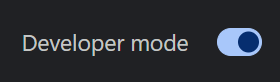
Click "Load unpacked" and select the folder where you extracted the files.
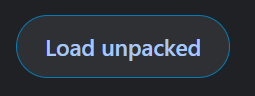
You're ready to go! Open a supported chat platform and click the Social Stream Ninja extension icon to enable it.
View Usage GuideDownload the ZIP file and extract it to a folder on your computer.
Download ZIPNavigate to Firefox's debugging page:
about:debugging#/runtime/this-firefox
Click "Load Temporary Add-on" and select any file inside the extracted Social Stream Ninja folder.
Note that this is a temporary installation. Your settings will not persist between browser sessions, and you'll need to reinstall each time you restart Firefox.
Some distributions may encounter sandbox errors when running our AppImage. View our sandbox troubleshooting guide if you see errors about SUID sandbox configuration.
Download the AppImage file to your computer.
Right-click the file and select Properties, then Permissions, and check "Allow executing file as program". Alternatively, use terminal: chmod +x SocialStreamNinja.AppImage
Double-click the AppImage to run Social Stream Ninja, or run it from terminal: ./SocialStreamNinja.AppImage
Download Social Stream Ninja now and revolutionize how you interact with your audience across platforms.